If you have further questions or if you want to translate the Photo Manager, please
e-mail pm@tsr-soft.com
Changing the language
Change language like this:
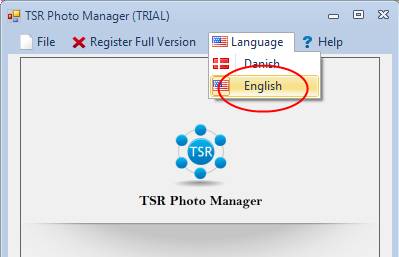
If you can help with translation, please contact Philip at
pm@tsr-soft.com
Select the source folder
Select the photo folder you want to sort, like this:
- Press "Load folder"
- Select the folder containing the photos you want to sort through
- Press "OK"
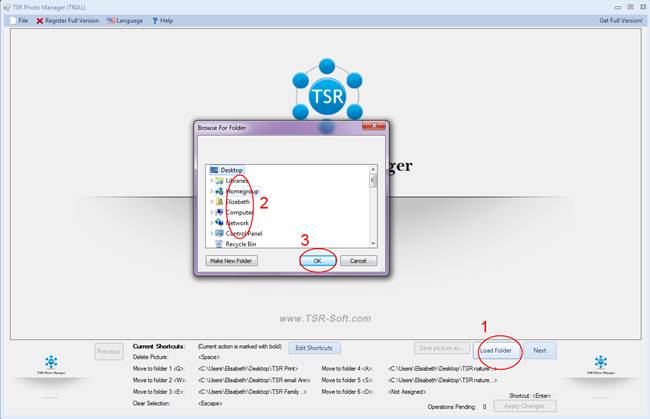
Setup where you want to copy/move the photos to, like this:
- Press "Edit shortcuts".
- Select the folder you want the photos to be moved to – you can choose 6
different folders.
- Press "Apply" to generate the folder paths".
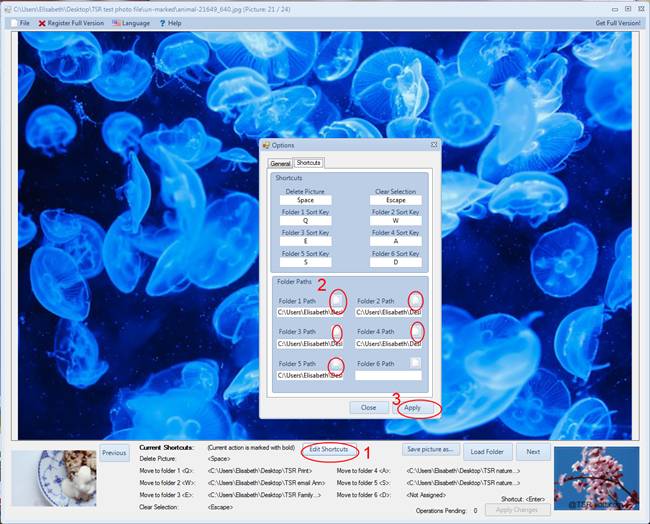
You can copy/move the photos to many different folders so one photo can be copied to e.g. "Email to family", "Print", "Nature photos", "Copenhagen 2013", "The kids summer of 2013", when the photo has been copied to all destinations folders the original is deleted.
Sorting your photos
- Move through the list of photos with the previous/next buttons, or use the right/left arrow on your keyboard
- Move the current photo to the selected folder bt pressing the assigned key, or
- Tag the file for deletion
- When you are done selecting actions for your photos, press Apply
Note that no photo is copied or deleted before you press Apply!
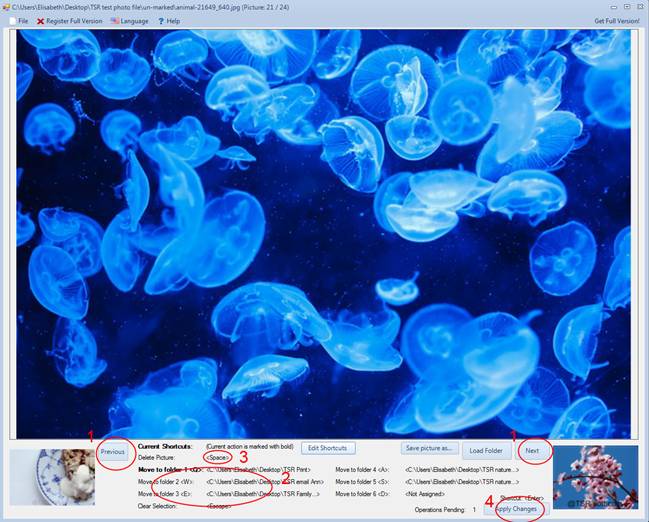
First when you press "Apply Changes" will the selected actions be applied,
until then you can move back and forth through the pictures and assign them to different folders
and delete (or clear the deletion flag) without the changes take place (see picture below).
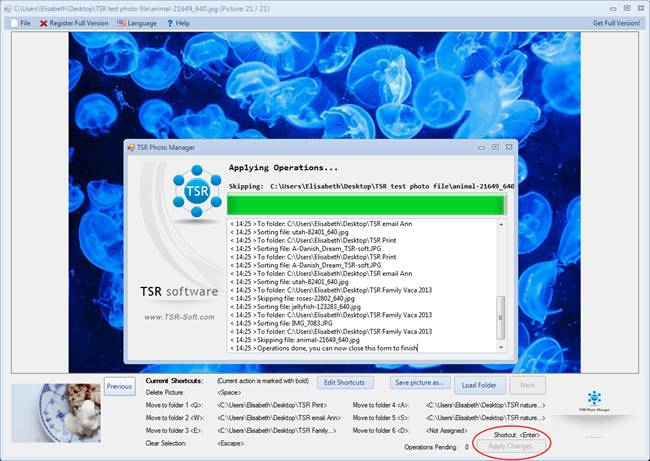
To restore a deleted photo, go to the computers Trash Bin and retrieve them.